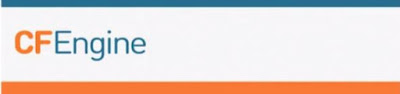This is a short post to describe installation of jdk/jre 1.6 in Solaris 10 on SPARC 64 bit platform.
Please note that java 1.6 is an older version & you'd need a support contract to download it.
Once you have downloaded the iso run the following command to extract it:
bash-3.2# unzip p9553040_160_SOLARIS64.zip
Archive: p9553040_160_SOLARIS64.zip
inflating: jdk-6u115-solaris-sparcv9.sh
extracting: jdk-6u115-solaris-sparcv9.tar.Z
inflating: jre-6u115-solaris-sparcv9.sh
inflating: readme.txt
Please note that java 1.6 is an older version & you'd need a support contract to download it.
Once you have downloaded the iso run the following command to extract it:
bash-3.2# unzip p9553040_160_SOLARIS64.zip
Archive: p9553040_160_SOLARIS64.zip
inflating: jdk-6u115-solaris-sparcv9.sh
extracting: jdk-6u115-solaris-sparcv9.tar.Z
inflating: jre-6u115-solaris-sparcv9.sh
inflating: readme.txt
bash-3.2# ls
jdk-6u115-solaris-sparcv9.tar.Z
bash-3.2# zcat jdk-6u115-solaris-sparcv9.tar.Z | tar -xf -
Once the file has been extracted it'll give us two packages:
One for JRE & other for JDK
bash-3.2# ls
jdk-6u115-solaris-sparcv9.tar.Z SUNWj6dvx SUNWj6rtx
bash-3.2# pkgadd -d . SUNWj6dvx SUNWj6rtx
Processing package instance <SUNWj6dvx> from </java/123>
JDK 6.0 64-bit Dev. Tools (1.6.0_115)(sparc) 1.6.0,REV=2006.11.29.04.58
Copyright (c) 1995, 2016, Oracle and/or its affiliates. All rights reserved.
Using </usr> as the package base directory.
## Processing package information.
## Processing system information.
## Verifying package dependencies.
WARNING:
The <SUNWj6dev> package "JDK 6.0 Dev. Tools (1.6.0)" is
a prerequisite package and should be installed.
WARNING:
The <SUNWj6rtx> package "JDK 6.0 64-bit Runtime Env.
(1.6.0)" is a prerequisite package and should be
installed.
Do you want to continue with the installation of <SUNWj6dvx> [y,n,?] y
## Verifying disk space requirements.
Processing package instance <SUNWj6rtx> from </java/123>
JDK 6.0 64-bit Runtime Env. (1.6.0_115)(sparc) 1.6.0,REV=2006.11.29.04.58
Copyright (c) 1995, 2016, Oracle and/or its affiliates. All rights reserved.
Using </usr> as the package base directory.
## Processing package information.
## Processing system information.
6 package pathnames are already properly installed.
## Verifying package dependencies.
WARNING:
The <SUNWj6rt> package "JDK 6.0 Runtime Env. (1.6.0)"
is a prerequisite package and should be installed.
Do you want to continue with the installation of <SUNWj6rtx> [y,n,?] y
## Verifying disk space requirements.
-------------------------------------------------------output truncated
To verify the install you can check the installed version of java with the following command:
bash-3.2# pwd
/usr/jdk/instances/jdk1.6.0/bin/sparcv9
bash-3.2# ./java -fullversion
java full version "1.6.0_115-b12"